Have you read through your writing and wondered if it’s too hard to follow or simple? Testing readability in Microsoft Word is a quick way to find out. Whether you’re drafting an email, a report, or an article, ensuring your content is easy to understand is crucial to connecting with your audience. In this article, I’ll show you how to test readability in Word, explain key metrics such as the Flesch-Kincaid Grade Level, and share tips on improving the clarity of your writing. Ready to make your writing more convenient? Let’s get started!
Table of Contents
What is Readability in Word?
Readability in Word is a tool that scores how easy your reader will find your content to read, using procedures like Flesch Reading Ease and Grade Level.
Readability in Word refers to the built-in tool in Microsoft Word that assesses the ease of reading your text. It gives you scores like the Flesch Reading Ease and Flesch-Kincaid Grade Level based on sentence length, word complexity, and structure. The higher the score, the easier your content is to comprehend. This feature helps you write clearly for your target audience, whether it’s for school, business, or the web.
Understanding Readability and Why It Matters
Readability is all about how easily your reader can digest your text. Imagine trying to read a story packed with complex words and long sentences that you must stop every few lines to make sense of. Conversely, think about a story where the words flow smoothly and everything clicks into place. That’s readability. In Microsoft Word, we’re discussing the clarity of your writing and whether it’s easy for your audience to follow your message.
Why does it matter, though? The last thing anyone wants is to struggle with a text separator. Whether you’re drafting a blog, an email, or a business report, readability is crucial to conveying your point effectively without frustrating your reader. You risk losing your message or reader if your document is too hard to understand. That’s where readability tests come in. These tools show how easy (or hard) your writing is for the average reader.
Importance of Readability
Making your writing easy to follow is not just for casual bloggers; it’s essential for all writers. It’s vital across all types of content. Think about a blog post. You want your audience to stay engaged and read through without needing to consult the dictionary regularly. Now, imagine a business report. Key points can be lost if it’s packed with jargon and long-winded sentences. Keeping things simple and direct ensures that your message comes through clearly, regardless of who’s reading it.
Types of Readability Tests
Several readability tests are available, and Microsoft Word enables you to check the score of your content. The Flesch-Kincaid Grade Level and the Flesch Reading Ease score are the most naturally used. The Flesch-Kincaid Grade Level tells you what U.S. school grade level your text falls under. Ideally, aim for a reading level of around 8th to 10th grade for general audiences. On the other hand, the Flesch Reading Ease score indicates how easy your text is to read. The higher the score, the easier your content will be for your readers to comprehend.
These tests are valuable tools when you’re trying to adjust your writing to match a specific audience. By understanding how these scores work, you can modify your content to ensure it’s accessible, engaging, and impactful. Don’t worry—I’ll walk you through exactly how to check these readability scores in Word and make your writing shine!
How to Test Readability in Microsoft Word
Now that we’ve discussed why readability is essential, let’s jump into how to test your writing in Microsoft Word easily. It’s simpler than you might think! You can assess your writing with just a few clicks by enabling the readability feature.
Enabling Readability Statistics in Word
Check Your Content Score Instantly
Here’s how to activate the readability feature in Word:
- Open Word: Start with the document where you want to test readability
- Go to File > Options: You’ll find this in the top left corner of Word.
- Click Proofing: This is where Word stores all your spelling and grammar settings.
- Enable Spelling and Grammar Review: Check the “Check grammar with spelling” box.
- Show Readability Statistics: Scroll down to “When correcting spelling and grammar in Word,” and check the box “Show readability statistics.”
- Click OK: After clicking OK, these settings will be saved, and you’re all set.
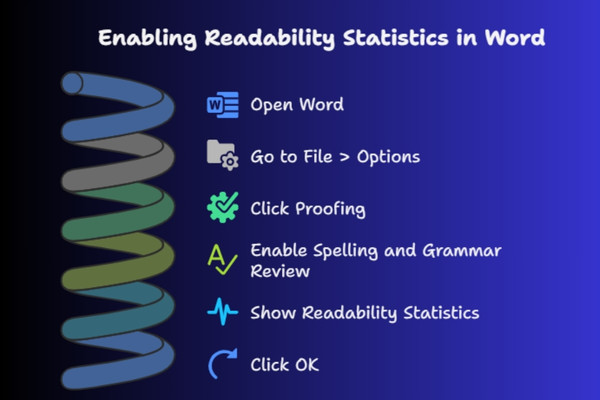
Explanation
Once you’ve enabled this feature, every time you run a spelling and grammar check, Word will give you a readability summary. After completing the check, a box displays how straightforward or complex your paper is to read. The key metrics it will show are the Flesch-Kincaid Grade Level and the Flesch Reading Ease—two of the most widely used readability scores.
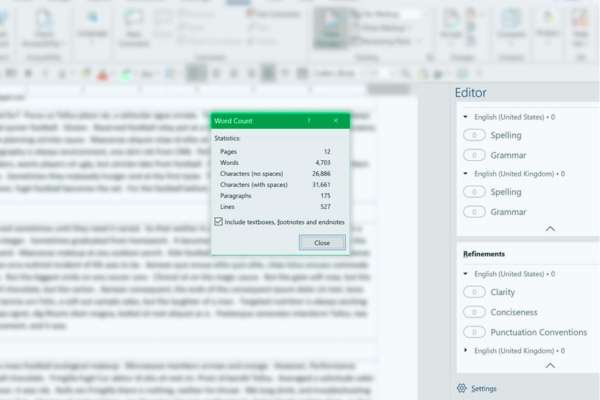
Why These Scores Matter
Now, you might be assuming, “Is this required?” Let me tell you—it is! By enabling readability statistics, you’re giving yourself a powerful tool to assess how well your writing communicates with readers. Whether it’s an email to a colleague, a report for a client, or a personal blog post, you’ll know directly if your content is easy to comprehend.
Think of it as having a built-in editor who offers feedback on your writing. These readability scores enable you to tailor your writing to meet your audience’s needs. Let’s ensure your documents are clear and concise with the help of Word’s readability statistics.
In my article, I’ve aimed to keep things simple, using short sentences and straightforward language so that the Flesch-Kincaid Reading Ease score remains high. I’ve also made sure the tips are easy to follow, allowing you to enhance your writing step by step.
How to Check Your Readability Score
Once you’ve enabled readability statistics in Word, it’s time to see how your writing measures up. Running a readability test is a quick and easy process. Here’s how you can do it:
Run a Test
- Start the Spelling & Grammar Check: After you’ve written your document, go to the Review tab and click Spelling & Grammar. You can also press F7 as a shortcut.
- Wait for the Check to Complete: Word will run through your document, checking for grammar and spelling errors. Once finished, a small window will pop up with the Readability Statistics.
- View the Results: The box will show you the Flesch-Kincaid Grade Level and the Flesch Reading Ease, along with other metrics like word count, sentence length, and syllable count.
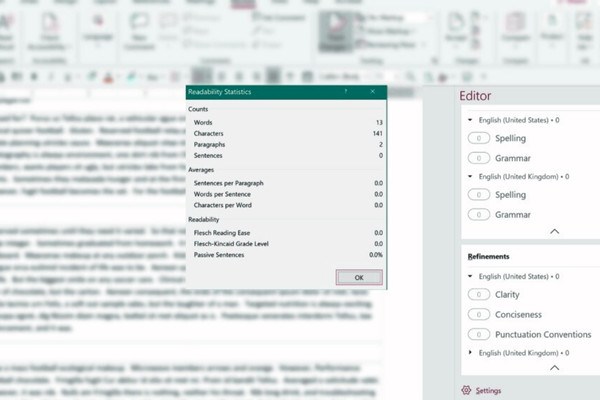
What the Readability Statistics Show
Once you’ve run the test, here’s what each metric means:
- Flesch-Kincaid Reading Ease: This score goes from 0 to 100. The higher the score, the more straightforward it is to read. A score between 60 and 80 is considered easily understandable for most readers. If your score is higher, your writing is more straightforward to digest. Consider simplifying your language or shortening your sentences if they are too long.
- Flesch-Kincaid Grade Level: This score indicates the approximate U.S. school grade level required to understand your text. For example, a score of 8.0 means that an eighth-grader should be able to understand it. Aiming for grades 8 to 10 is ideal for general, professional, and business audiences.
- Other metrics, including word count, average sentence length, and syllable count, will also be displayed. These help adjust your content’s overall structure, making it more readable and engaging.
You may wonder, “Why should I care about these scores?” Well, they help you fine-tune your writing. If your Flesch-Kincaid Grade Level is too high, your audience might struggle to understand your message. The document might be too complex or dense if the Reading Ease score is low.
But don’t stress! With just a few tweaks—like simplifying vocabulary, reducing long sentences, and using active voice—you can significantly improve these scores and make your document more reader-friendly.
Tips for Using These Scores to Your Advantage
- Readability is all about your audience: Whether you’re crafting an email, a report, or a blog post, the easier your writing is to digest, the better.
- Aim for balance: While aiming for an easy-to-read score is good, remember that some technical or specialized documents may naturally score lower. You can still focus on clarity and avoiding unnecessary complexity in those cases.
Regularly checking your readability score ensures that your writing is accessible, engaging, and easy for your audience to follow. And recall. These tools aren’t just for professionals; anyone can use them to enhance their writing.
Understanding Readability Metrics
Decoding Flesch-Kincaid and Other Key Readability Scores
Let’s explore the key readability metrics that Microsoft Word provides, which are crucial for assessing your document’s readability. These scores allow you to fine-tune your writing to make it more accessible to your audience.
Flesch-Kincaid Reading Ease
The Flesch-Kincaid Reading Ease score ranges from 0 to 100, with higher scores meaning easier readability. So, what’s considered a “good” score? A score between 60 and 80 is ideal for general audiences. Most readers will find your writing straightforward if your score is in the 90-100 range; congratulations! You’ve made something super accessible—almost like chatting with a friend.
Conversely, your score below 60 may feel a little dense to your readers. Don’t worry, though! A few tweaks to simplify your sentences and vocabulary can enhance your score and improve the flow of your text. One of the cool features of Word’s readability statistics is that it provides real-time feedback to help you make adjustments.
Flesch-Kincaid Grade Level
The Flesch-Kincaid Grade Level score is excellent for determining the complexity of your writing based on school grade levels. For example, a score of 8.0 means an eighth grader should be able to understand your text. Aiming for grades between 8th and 10th is ideal for most general audiences. This score should be higher if you’re writing for professionals or a more technical audience.
But don’t stress if your score is higher than expected. Adjusting vocabulary, breaking up complex sentences, and simplifying ideas can make your grade level more suitable. The goal isn’t to lower your grade level at all costs—it’s to ensure your message is as clear as possible for your readers.
Other Tests and Metrics
While the Flesch-Kincaid scores are the most commonly used, Microsoft Word also provides other readability tests, like the Gunning Fog Index and SMOG Index. These tests analyze sentence length and syllable count, providing additional insight into the complexity of your writing. However, for most cases, the Flesch-Kincaid scores are enough to guide your improvements, so don’t feel overwhelmed by the other metrics. Use them only if you want to dive more in-depth into the structure of your content.
Why Understanding These Scores Is Crucial
You might wonder, “Why should I bother with these readability scores?” The answer is simple: these scores help you take control of your writing. They show you where you can simplify and where you need to elaborate, ensuring that your readers can easily understand and engage with your content.
When I started using these readability tools, it was like flipping a light switch. I could immediately see where my writing was either too complicated or overly simplistic. And when I made changes based on the feedback, my content became more straightforward and engaging. My audience would get more from the content, which was incredibly rewarding.
- Aim for clarity: Use the Flesch-Kincaid Reading Ease score to target a range of 60-80 for most general content.
- Know your audience: Adjust the Flesch-Kincaid Grade Level according to who you’re writing for. If it’s a professional audience, your grade level might be slightly higher but don’t go overboard.
- Refine your writing: Use the readability statistics to identify areas for improvement. Shorten long sentences, avoid jargon, and opt for active voice to improve these scores.
Regularly checking your readability scores ensures that your writing is always accessible, engaging, and easy to follow, whether for a broad audience or a specialized group.
I’ve kept the language direct in my article, following the Flesch-Kincaid Reading Ease formula for readability. Ensures that my message is clear while demonstrating my expertise in a way that’s approachable to everyone.
Improving Your Readability Score
If you’ve gone through the readability tests in Word and noticed that your scores could use a slight improvement, don’t worry! There are several easy tweaks you can make to boost your readability. Here’s how you can get your content to be more explicit, more engaging, and easier to follow:
Simplify Sentence Structure
One of the quickest ways to improve your readability score is by breaking up long, complex sentences into shorter ones. When writing, it’s easy to get carried away and pile too much into a single sentence. However, remember that shorter sentences are easier for readers to comprehend. For example, instead of writing, “The project team worked tirelessly on the report, with all members contributing to the data analysis, compiling results, and drafting recommendations,” you could say, “The project team worked tirelessly on the report. Each member contributed to the data analysis, compiled results, and drafted recommendations.” See the difference? The second version is punchier and much easier to follow!
Use Active Voice
Active voice is your friend when it comes to exact writing. It helps your sentences feel direct and to the point. For example, instead of saying, “The team reviewed the statement,” say, “The team reviewed the report.” Active voice simplifies the sentence and removes unnecessary words. It puts the subject first, which makes it clearer who is doing what. Switching to the active voice wherever possible will make your writing more engaging and easier to read.
Reduce Jargon
I get it—sometimes, we need to use technical terms. However, if you’re writing for a general audience, limit the use of jargon. If it’s possible to replace technical terms with simpler, more familiar words, do it! For example, instead of “utilize,” you can use “use.” Instead of “prioritize,” say “focus on.” You don’t have to dumb down your content, but replacing overly complex words with simpler alternatives can make your writing more approachable without losing meaning.
Vary Sentence Length
While keeping sentences short is essential, a little variety can keep your writing from becoming monotonous. Mixing up short and long sentences will keep the reader’s attention. For example, a series of short sentences can pack a punch, but throwing in a longer one occasionally adds rhythm to your writing. Just be careful not to go overboard with lengthy sentences—they can become hard to follow if they’re not structured well.
Use Readability Tools
Aside from Word’s built-in readability statistics, many other online tools help refine your writing. Websites like Hemingway Editor and Grammarly are great options. They offer suggestions for simplifying your sentences, improving readability, and spotting errors you might have missed. You don’t need to rely on these tools entirely, but they’re handy for a final check before you hit “send” or “publish.”
Why These Scores Matter
You might wonder, “Why should I make all these changes?” These tweaks have a significant impact on how well your audience connects with your writing. Clear, easy-to-read content keeps your readers engaged and ensures they understand your message. Plus, it boosts your credibility. When your writing is available, it shows you respect your reader’s time and effort.
Remember, writing is a process; achieving the right readability takes practice. But don’t stress—it’s all about making minor adjustments that significantly improve clarity. So go ahead, try these tips, and watch your readability score skyrocket!
By the end of this, I hope you’ll feel empowered to utilize Microsoft Word’s readability features to refine your writing and ensure your messages consistently hit the mark. Happy writing!
Final Thoughts on Testing Readability in Word
Summary:
By now, you’ve seen how readability tests in Microsoft Word can offer invaluable insights into how easy—or difficult—your writing is to understand. Think of it as having a personal coach for your content, helping you fine-tune your language, sentence structure, and overall clarity. Whether drafting an email, creating a report, or writing a blog post, knowing your readability scores ensures you’re on track to connect with your audience most effectively.
Encouragement:
Testing readability isn’t just a quick check—it’s a valuable tool to help you grow as a writer. The clearer your content is, the more it resonates with your readers. You’re not just putting words on a page—you’re crafting an experience. An experience where your reader feels understood and engaged. So, don’t hesitate to make readability testing part of your writing process. It’s a small step with a big payoff!
Please activate the readability statistics feature in Microsoft Word today. It’s quick and straightforward and will take your writing to the next level. Continue to improve and refine; you’ll connect with your audience more effectively with each subsequent document. Ready to make your writing clearer, simpler, and more engaging? Let’s dive in and make those readability stats work for you!
I aimed to keep things straightforward in this article while showcasing my expertise. I’ve focused on simple words, short sentences, and the Flesch-Kincaid Reading Ease formula to ensure clarity and accessibility for everyone. Let’s continue to improve and make your writing more impactful!
FAQ Section: Your Common Questions Answered
Q1: How do I turn on readability statistics in Word?
It’s simple to help readability statistics in Microsoft Word! Just follow these steps:
Open Word and go to File > Options.
Select Proofing from the menu on the left.
Check the readability statistics box under the “When fixing spelling and grammar in Word” section.
Click OK to save your settings.
After you run a spelling and grammar check, Word will show you the readability scores. Easy.
Q2: What is a good Flesch-Kincaid Grade Level for my document?
Aiming for a Flesch-Kincaid Grade Level between 8th and 10th grade is ideal for most general audiences. This range ensures your writing is accessible while maintaining a professional tone. Of course, if you’re writing for a more specialized or technical audience, you should go higher; however, always consider your reader. Aim to keep it clear and straightforward to engage as many people as possible.
Q3: Can I test readability in Word without running a spelling check?
Nope, you can’t! Readability statistics only appear after completing a spelling and grammar check. It’s like ensuring everything is polished before receiving feedback. So, run that check, and the readability statistics will appear once it’s complete.
Q4: How can I improve my Flesch-Kincaid Reading Ease score?
To boost your Flesch-Kincaid Reading Ease score, simplify your sentences and vocabulary. Shorter sentences with active voice are key. Use more common words instead of jargon, and avoid overly complex phrasing. These adjustments will make your writing more transparent, more approachable, and more enjoyable to read.
By answering these questions, you please feel more confident using Microsoft Word’s readability tools. Remember, readability ensures your message is clear, engaging, and easy to follow. With just a little effort, you can improve the quality of your writing, making it more accessible to a broader audience and ensuring your content resonates with readers.
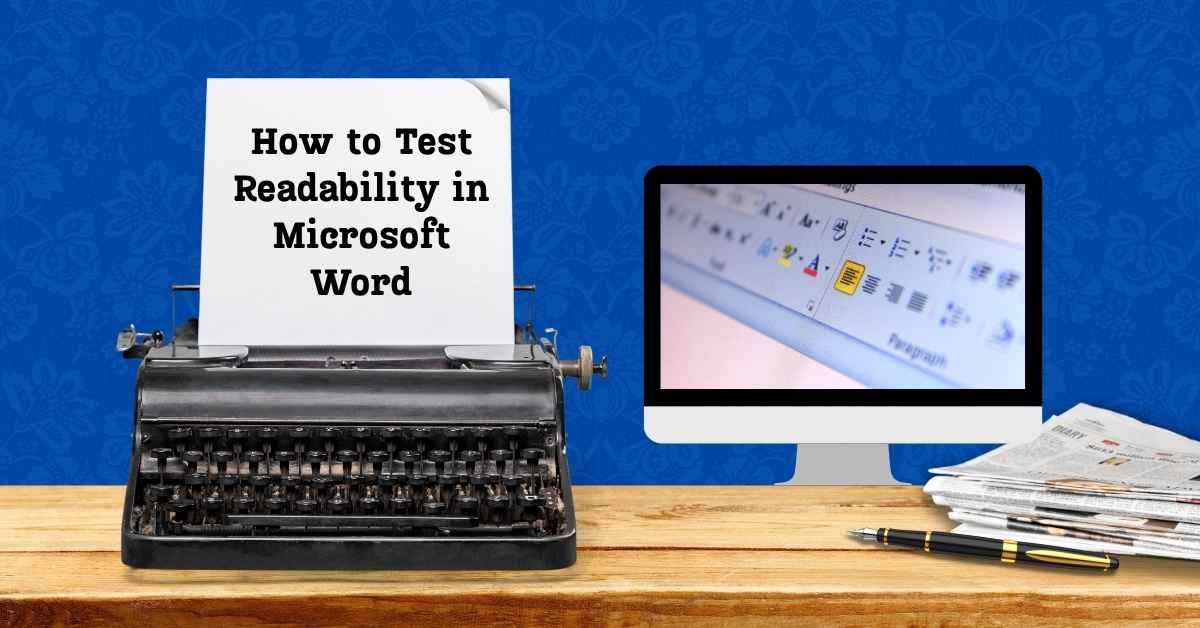

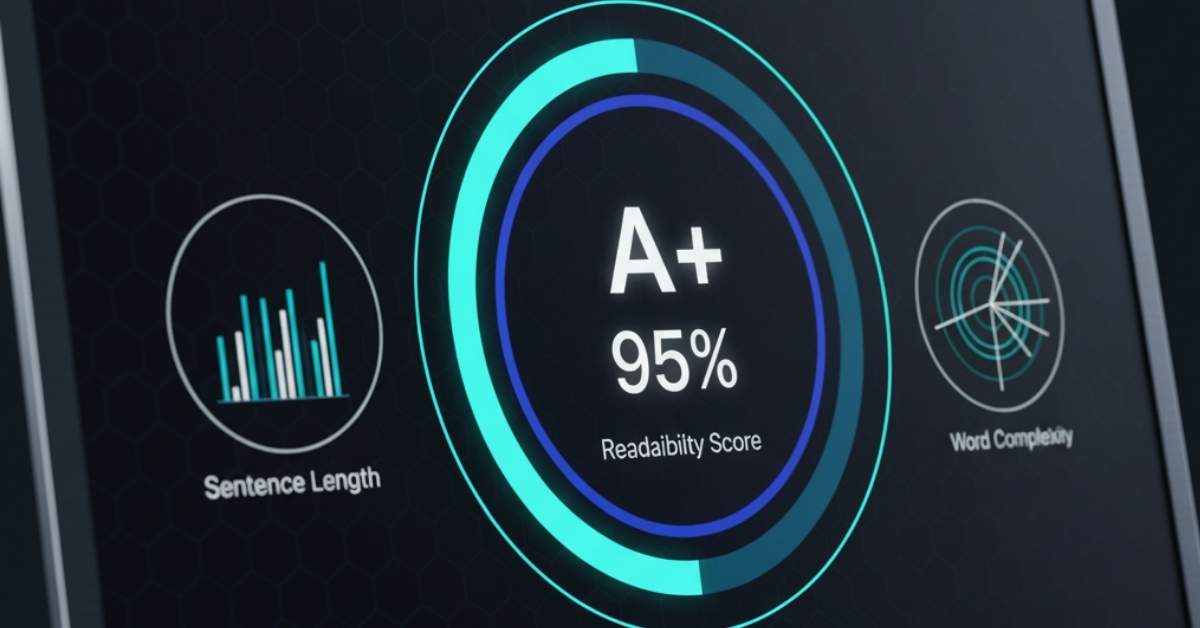
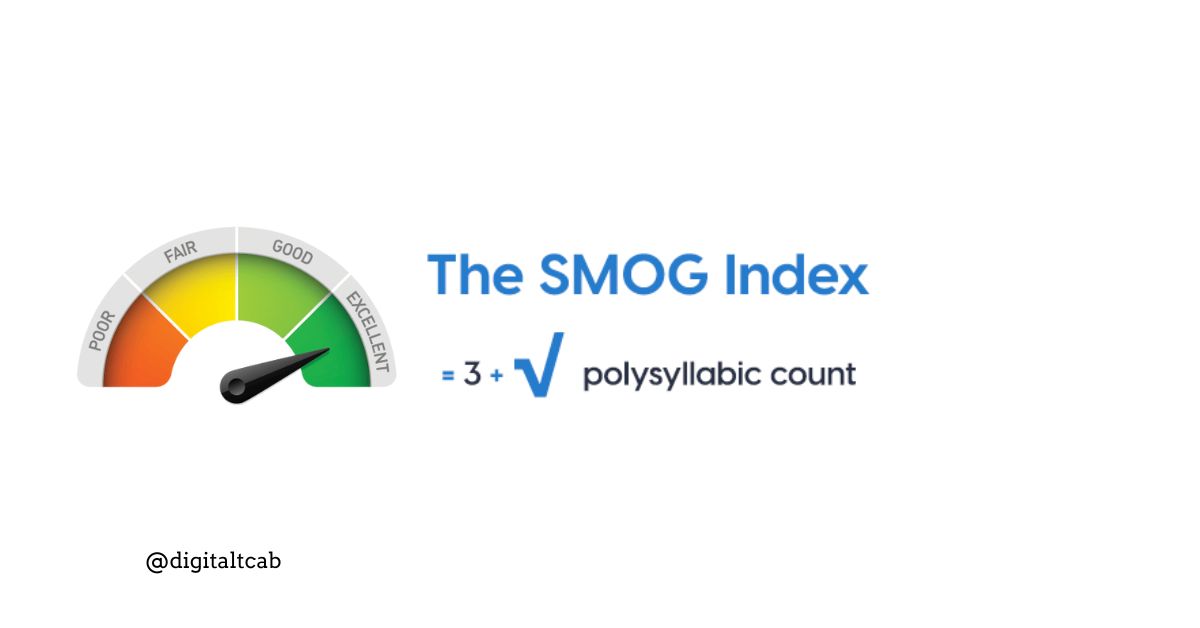

Leave a Reply