Unlocking the Power of Gemini’s 2M Context Window
The world of AI is constantly changing, and Gemini’s 2M token context window is one of the most exciting things about it. If you’ve ever had to look at long documents, complicated datasets, or even inputs from more than one source, this feature can really help. But how do you really use this powerful tool? How do you get the most out of Gemini’s 2M context window and make sure you’re using it to its full potential?
This article will show you how to use Gemini’s 2M context window, whether you’re a developer working with the Gemini API or someone using Google AI Studio. I’ll give you real-life examples, tips for how to use this advanced feature effectively, and best practices along the way to help you get the most out of it.
What You’ll Learn:
- The basics of Gemini’s 2M context window and its capabilities.
- Why token limits matter and how Gemini’s 2M context window stands out.
- How to access Gemini 1.5 Pro’s 2M context window via the API or Google AI Studio.
- The best use cases for large context windows are document summarization, code analysis, and data analysis.
- Pro tips on using context caching for faster processing.
- Practical steps to avoid common challenges that arise when using Gemini’s powerful context window.
Understanding the Gemini 2M Context Window
What is the 2M Context Window?
To start, let’s break down what a context window is. In natural language processing (NLP), a context window refers to the span of text or data that the model can “see” and process at once. Think of it like the window on a computer screen. The more you expand that window, the more you can see and interact with at once.
Gemini’s 2M context window is one of the largest in the market. It allows you to process up to 2 million tokens at a time. For context, most traditional models only handle 100K tokens, which can be limiting when trying to analyze long documents, code, or massive datasets. Gemini’s extended context window removes these barriers, enabling you to input larger files and retrieve more complex results in one go.
With this larger window, you can feed in entire reports, books, or a series of codes and ask the model to generate insights, summaries, or even optimize that data. The model can remember and process far more at once, making it easier to work with complex data.
Quick Tip:
If you’re unsure how much data you’re working with, a token counter can be a lifesaver. It tracks how many tokens (words or pieces of data) you’re inputting to ensure you’re staying within the model’s limits.
Why Token Limits Matter for Models:
Token limits are necessary because they change how much data a model can remember and process. For instance, if you have a 50-page report or a big dataset, models with smaller context windows can only handle small parts of that data at a time. This means you have to either break the input into smaller pieces or lose the context.
The 2M context window on Gemini fixes this problem by letting the model take in and process all the data at once. Gemini can handle a lot of data at once, so you get results that are more accurate and faster, whether you’re doing complex analysis, summarising a whole textbook, or gaining insights from big datasets.
How to Access Gemini 1.5 Pro’s 2M Context Window
Now that we know the what and why, let’s get to the how. If you’re ready to dive into Gemini’s 2M context window, here’s a step-by-step guide to accessing and making full use of this powerful tool.
Using the Gemini API:
For developers and those who prefer a more hands-on approach, the Gemini API gives you the flexibility to interact with Gemini’s models directly. Here’s how to access the 2M context window using the API:
- Register for Access:
- First, you’ll need to sign up for an account with Gemini and gain access to the API. This typically involves creating an account on the Google Cloud Platform, where Gemini’s models are hosted.
- Set Up API Requests for Large Inputs:
- After signing up, you’ll be able to send API requests. When making these requests, you’ll want to specify that you’re using the 2M context window. This ensures that the model can process larger data inputs, such as full documents or multiple datasets.
For example, a simple API call might look something like this:
response = gemini_api.process_data(input_data, context_window="2M")Leverage Context Caching for Faster Responses:
One of the best features of the Gemini API is context caching. It stores previously processed data, so if you need to reference the same dataset multiple times, the model doesn’t have to process everything from scratch. This makes the system faster and more efficient, particularly when you’re working with large or complex datasets.
Pro Tip:
Caching is ideal for projects with repetitive tasks, such as summarizing multiple documents or analyzing similar datasets over time.
Using Google AI Studio:
If you prefer a more visual and intuitive approach, Google AI Studio offers a user-friendly interface to interact with Gemini’s models without needing to write any code.
- Upload Large Files:
- In the AI Studio, you can upload large documents, images, videos, or even audio files directly into the system. Once your files are uploaded, you can specify the task you want Gemini to perform (such as summarization or data analysis).
- Prompt the Model:
- After uploading, you can input your prompt. For example, if you’ve uploaded a legal contract, you can ask the model to summarize the contract, identify key clauses, or even perform a sentiment analysis.
- Quick Tip: Be sure to structure your prompt clearly. For example, instead of asking, “Summarize this document,” try specifying the type of summary you’re looking for: “Summarize the legal clauses related to confidentiality.”
Leveraging Vertex AI on Google Cloud:
If you’re using Google Cloud, you can leverage Vertex AI to work with even larger datasets or more complex multimodal inputs. Vertex AI enables scalable data processing, making it an ideal choice for large businesses or teams working with vast amounts of data.
- With Vertex AI, you can combine Gemini’s 2M context window with other advanced features, such as real-time data streaming, to create powerful AI-driven applications.
Key Use Cases for the 2M Context Window
So, now you have the technical know-how to access Gemini’s 2M context window. But how exactly can you put it to work? Here are a few use cases where the 2M context window can really make a difference.
Document Summarization:
Let’s say you’ve got a 50-page research paper or a long technical manual. With Gemini’s extended context window, you can upload the entire document at once and have the model generate a coherent summary.
- Example: Uploading a lengthy legal contract and asking Gemini to summarize the key clauses related to intellectual property and confidentiality. This will save you time and effort compared to manually reading through pages of dense legal text.
Code Analysis:
If you’re a developer, Gemini’s 2M context window is a game-changer for analyzing large codebases. You can submit entire code repositories and ask Gemini to identify bugs, suggest improvements, or optimize the structure of the code.
- Example: Running code reviews on large-scale projects or asking the model to debug and suggest performance improvements for your code.
Data Analysis and Business Insights:
Businesses can benefit from the 2M context window by feeding in large datasets to extract actionable insights. This is especially helpful for companies dealing with market trends, financial reports, or customer behavior data.
- Example: Analyzing thousands of customer feedback responses to identify common themes, trends, or sentiment.
Multimodal Inputs (Video, Audio, and Text):
What if you’re working with a mix of media—say, a video with an audio transcript, or an image with embedded text? Gemini can process all of these within the 2M context window and generate insights, whether it’s analyzing the text in a transcript or summarizing key points from a video.
Best Practices for Effective Prompting with the 2M Context Window
One of the most important things when working with extensive data is the prompt you provide to the model—the more straightforward and more structured your prompt, the better the results.
Here are my best practices:
- Be Clear and Specific:
- Instead of asking vague questions like “Tell me about this,” be specific. For example, “Summarize the main points of this legal contract,” or “Analyze this dataset for trends in customer satisfaction.”
- Ensure Data Relevance:
- If you’re uploading a large document, make sure it’s relevant to the task at hand. For example, don’t mix unrelated files (like a contract and a financial report) unless you’re asking for a comparative analysis.
- Structure Your Queries:
- Long-form queries work best when they’re broken into sections. For instance, if you’re analyzing a report, break the prompt down into clear sections: “Summarize the introduction,” “Identify key findings in the results,” and so on.
Leveraging Context Caching for Faster Responses
Context caching is one of the best things about using Gemini’s API or Google AI Studio. This feature stores processed data and allows the model to access it immediately for follow-up questions.
When you have to work with a lot of data or do the same thing many times, caching can speed up your work by letting you skip reprocessing the same data.
Common Challenges and How to Overcome Them
Despite its exceptional capabilities, using Gemini’s 2M context window may present a few challenges.
- Information Overload:
- Sometimes, dealing with large datasets can feel overwhelming. My advice? Break down the data into smaller chunks and focus on processing the most critical parts first.
- Ambiguity in Queries:
- Ambiguous or unclear queries can lead to subpar results. Be as specific as possible in your prompt, ensuring that the task is well-defined.
- Data Compatibility:
- Make sure your data is in a compatible format for processing, whether it’s text, CSV, JSON, or something else. Gemini’s API and Google AI Studio typically support a wide range of file formats, but it’s always good to double-check.
Conclusion: Why the 2M Context Window is a Game-Changer
To sum up, Gemini’s 2M context window is an excellent tool for anyone who works with significant documents, complicated queries, or lots of data. This tool can help you do things like write a summary of a research paper, look at code, or get business insights faster and more effectively.
Try out Gemini’s 2M context window if you haven’t already. This guide gives you steps and tips that will help you get the most out of it.
Frequently Asked Questions (FAQ)
What is the difference between Gemini’s 1M and 2M context windows?
The 2M context window handles much larger datasets and more complex queries compared to the 1M context window, making it ideal for detailed analyses or large-scale tasks.
How can I count tokens when using Gemini’s 2M context window?
Use the token counter to track how many tokens you’re inputting. This ensures that you don’t exceed the token limit.
Can I use multimodal inputs with Gemini’s 2M context window?
Yes, Gemini can handle text, audio, and video inputs all at once, making it highly versatile for tasks requiring multiple forms of data.
What is context caching, and how does it help when working with extensive data?
Context caching stores previously processed data, allowing the model to quickly recall it when needed, saving time and computational resources.
How can I optimize my prompts for the best results using the Gemini 2M context window?
Be specific, break down your queries, and ensure that all data input is relevant to the task at hand.
Final Nudge
You can start using Google AI Studio or the Gemini API today to see what Gemini’s 2M context window can really do. Try out significant data inputs, and please share what you’ve learnt in the comments. I’d love to know how you’re using it!


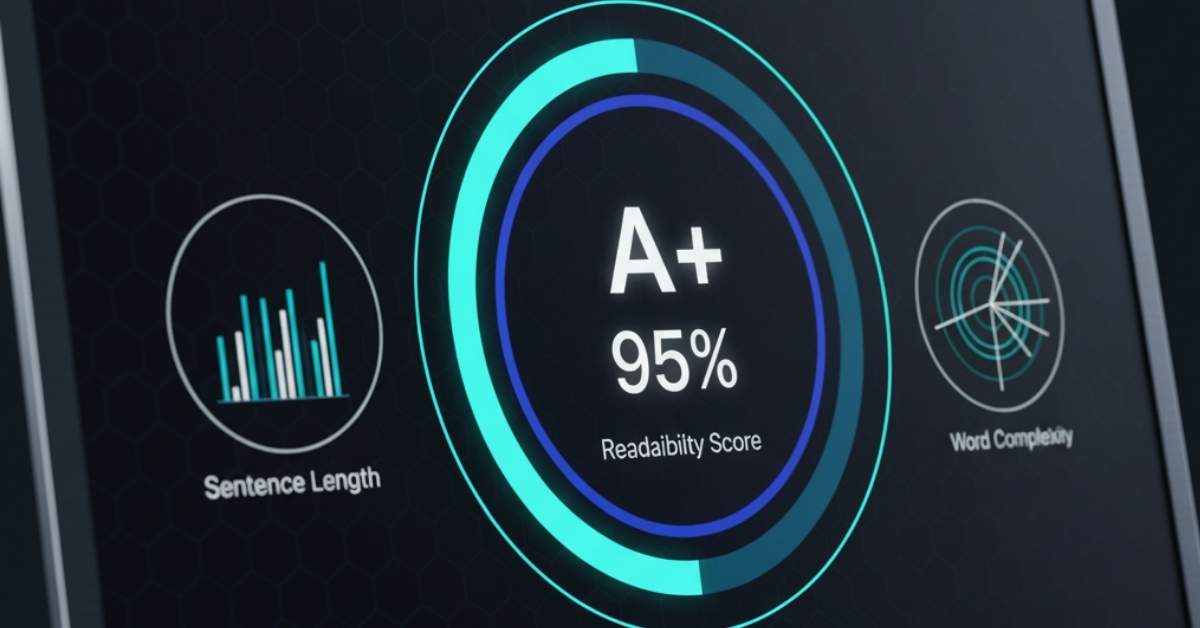
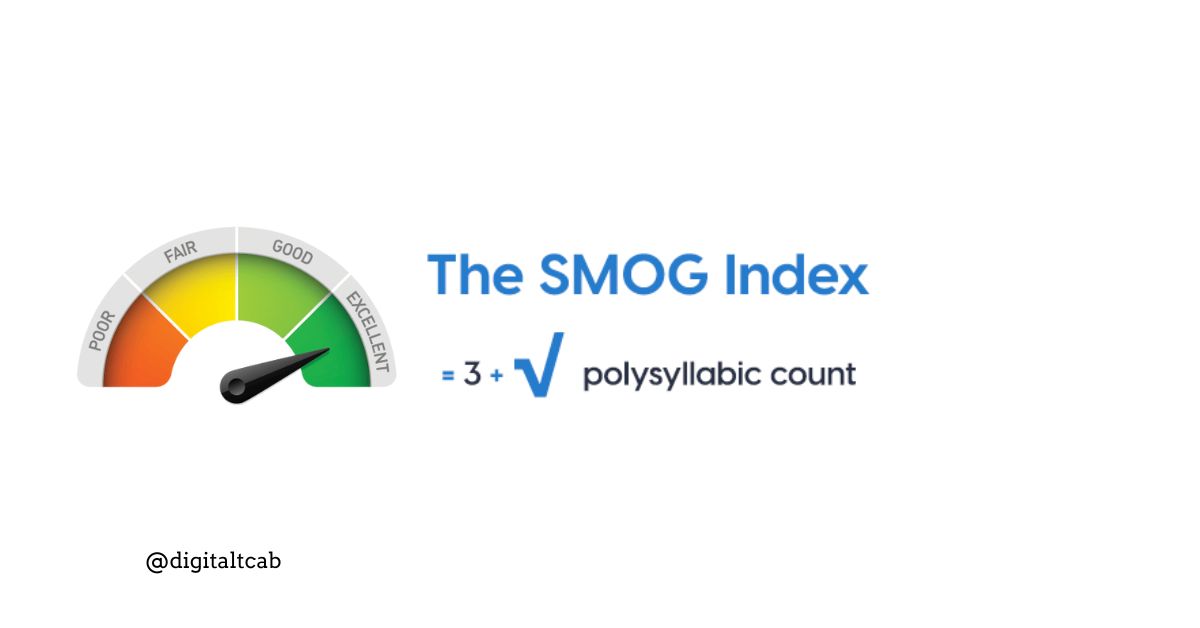

Leave a Reply