I still remember the first time I explored how to use Gemini 2.5 Pro. It felt like switching from a regular assistant to one that thinks faster and responds smarter. Google has pushed its Gemini models further, and this version makes coding, writing, and problem-solving much easier.
If you are a developer, a coder using VS Code, or simply curious about AI tools, this guide is for you. I’ll show you what Gemini 2.5 Pro is, how to access it, and how to use it step by step.
Here’s what you’ll learn:
- What makes Gemini 2.5 Pro different from earlier models
- How to access it using Google AI Studio or the Gemini web app
- How to integrate it using the API
- Ways to use it for coding, free access, and VS Code integration
By the end, you’ll know exactly how to get started with Gemini 2.5 Pro without any guesswork.
What is Gemini 2.5 Pro
In Short, Gemini 2.5 Pro is Google’s advanced AI model that works with text, images, and code.
I like to think of it as the calm expert in the room. I ask a straightforward question. It gives a clear answer. It writes code, explains ideas in plain words, and keeps track of long chats without losing the thread.
What you will learn in this section
- What Gemini 2.5 Pro does in simple terms
- How it compares to Gemini 1.5 and Gemini 1.5 Pro
- Where it shines for real work use cases
It reads and writes text. It can look at an image and describe it. It can draft, edit, and explain code. It maintains context across multiple steps, which helps with tasks such as refactoring and data cleanup that can be lengthy and tedious. Short answer. Use it for more thoughtful writing and coding with steady context.
Quickly compare with earlier models. If you learned how to use Gemini 1.5, this will feel familiar. Gemini 2.5 Pro is quicker to reason through a task and less likely to drift off course. Versus Gemini 1.5 Pro, it handles longer prompts and mixed inputs with more control,
In short, expect better reasoning, tighter answers, and smoother multi-step work.
What this means in practice. I use it to review pull requests, draft test cases, and spot edge cases I miss on busy days. It can turn a rough idea into clean steps, then into runnable code. It can read a log, find the cause, and suggest a fix. Short answer. It speeds up coding, content work, and analysis without extra setup.
If you already know how to use Gemini 1.5 Pro, your flow will transfer. The prompts you rely on still work. You get more precise results and fewer retries—short answer. Maintain your habits to improve accuracy and speed.
One more thing for clarity. When people ask how to use Gemini 2.5 Pro, I point them to Google AI Studio or the Gemini web app. Pick the model, start a project, and try a small real task from your day.
Quick Take: Start simple, test on your own work, and build from there.
How to Access Gemini 2.5 Pro
The first time I used Gemini 2.5 Pro, I wasn’t sure whether to go through the studio or try the web version. Turns out, both work great — you pick the one that fits your style.
Here’s what I’ll cover:
- How to start using Gemini 2.5 Pro through Google AI Studio
- How to access it via the Gemini web interface
- Which one is easier for beginners (and why I still use both)
3.1 Through Google AI Studio (Beginner-Friendly Method)
In short: Go to Google AI Studio, sign in, pick Gemini 2.5 Pro, and start a project.
If you prefer a more structured workspace, like a dashboard where you can manage prompts, keys, and projects, Google AI Studio is your spot. I use it when I need to test longer prompts, save work, or generate API keys.
Follow these steps:
- Go to Google AI Studio: Visit makersuite.google.com
- Sign in with your Google account
- Choose “Gemini 2.5 Pro” from the model dropdown
- Click “New Project” and name it anything you like
- Start typing prompts and test responses in real time
Gemini 2.5 Pro: How to use in Google AI Studio?
Go to makersuite.google.com, sign in, select Gemini 2.5 Pro, create a new project, and start prompting.
My take: I keep this tab open most of the day. It’s like a sandbox where I experiment, tweak prompts, and debug faster than context-switching in code editors.
Through the Gemini Web Interface
In Short: Go to gemini.google.com, sign in, choose Gemini 2.5 Pro, and start chatting.
If you want something simpler, no dashboards, no setup — use the Gemini web app. It feels more like chatting with an AI assistant than setting up a coding project. Great for casual use or brainstorming.
Here’s how I use it:
- Visit gemini.google.com
- Log in with the same Google account
- Open Settings > Model and switch to Gemini 2.5 Pro
- Ask your first question — plain language works best
Snippet-friendly answer:
How to use Gemini 2.5 Pro via the web interface?
Go to gemini.google.com, log in, choose Gemini 2.5 Pro in settings, and start chatting.
My take: When I’m on my phone or want quick answers, this is where I go. No setup. No project creation. Just input → answer → done. Next up: I’ll show you how developers can use Gemini 2.5 Pro through the API — including getting an API key, installing client libraries, and running live examples in Python or Node.js.
Gemini 2.5 Pro how to use for Developers
Short answer. I use Google AI Studio to get a key, install the SDK, then call the model in code. This is the fastest path for using the Gemini 2.5 Pro API without extra setup. Google AI for Developers+1
What you will learn now
- How do I get a free API key in AI Studio
- How to install the Python and Node client libraries
- How I call the Gemini 2.5 Pro model in a short script
Get an API Key
In Short, I sign in to Google AI Studio and create a key. Google AI for Developers
Guide step by step
- Open Google AI Studio and sign in
- Create a new API key
- Set it as an env var named GEMINI_API_KEY for safe use in code
- Sign in to Google AI Studio
- Click your profile icon in the top right
- Choose “API Keys” from the dropdown
- Click “Create API Key”
- Copy the key and keep it safe (I save it in my .env file)
How to get an API key for Gemini 2.5 Pro?
Go to Google AI Studio, sign in, open API Keys, click “Create API Key”, and copy the key.
My tip.
I avoid hard-coding keys in files and skip client-side use in prod. It keeps my quota and data safe.
Install Client Libraries
Quick Take: Use pip for Python or npm for Node.js to install Gemini SDKs.
Depending on your language, the setup is one line.
Python:
pip install google-generativeai
Node.js:
npm install @google/generative-ai
That’s it. You’re now ready to call Gemini from your local environment, cloud project, or any script.
How to install Gemini 2.5 Pro SDKs?
Use pip install google-generativeai for Python or npm install @google/generative-ai for Node.js.
My setup tip:
I test prompts in the web UI first, then move them into scripts. It helps avoid hitting token limits or wasting credits.
Integrate Gemini 2.5 Pro in Your Code
I import the SDK, read the env key, and call the model ID Gemini 2.5 pro.
Example in Python
from google import genai
import os
# Ensure the GEMINI_API_KEY is available in the environment variables
api_key = os.getenv("GEMINI_API_KEY")
if not api_key:
raise ValueError("API Key not found. Please set GEMINI_API_KEY in your environment.")
# Initialize the client with the API key
client = genai.Client(api_key=api_key)
# Generate content using the Gemini 2.5 Pro model
resp = client.models.generate_content(
model="gemini-2.5-pro",
contents="Write a short poem about AI in two lines"
)
print(resp.text)
This pattern originates from the Quickstart, with the model switched to Pro.
How to integrate Gemini 2.5 Pro API in Python?
Use Google. generativeai, configure the API key, create a GenerativeModel, and call generate_content().
I use Pro when I need stronger code help and long context with steady answers. The model IDID is documented as Gemini 2.5 Pro, and it is built for more demanding tasks and coding work.
Steps to use the api in code
- Get an API key in AI Studio
- Install Google Genai or the Node SDK
- Set GEMINI_API_KEY
- Call model Gemini 2.5 pro with a short prompt Google AI for Developers+2Google AI for Developers+2
My quick checks.
If I encounter authentication errors, I reset the environment variable and try a one-line prompt. If I see a model error, I confirm that the model ID string matches the documentation. This saves time and avoids random edits.
Light note from my day to day. I start with a small, real-world task, such as a test name or a log parse. Small wins build trust, and the setup stays simple.
Gemini 2.5 Pro for Coding
Short answer. I treat it like a patient pair coder. I ask for an apparent change. It drafts code, checks code, and explains errors in plain words.
What you will learn now
- How do I use code help and error help
- How I generate, refactor, and test with simple prompts
- Real work flows I use on busy days
Code help and error help
Short answer. Ask for code. Ask for checks. Paste errors to get fixes.
Guide step by step
- Open a chat with Gemini 2.5 Pro
- Share your goal in one line
- Add the file or a small snippet
- Ask for clean code with comments
- If it fails, paste the error and ask for a fix
It can plan steps, write a first pass, and explain each change. I keep prompts small and direct.short answer. Small scope gives fast, precise results.
Generate code
Give a tiny spec and a sample input and output.
Prompt I use
- Task. Write a Python function to parse a date string to ISO
- Input. 03 09 2025
- Output. 2025 09 03
- Limit. Use only the standard library and add one test.
Example result in Python
from datetime import datetime
def to_iso(date_string: str) -> str:
"""
Converts a date string in the format 'day month year' to ISO format 'year-month-day'.
:param date_string: Date string in 'day month year' format (e.g., '03 09 2025').
:return: Date string in ISO format 'YYYY-MM-DD' (e.g., '2025-09-03').
"""
try:
# Convert the input string to a datetime object using the provided format
date_obj = datetime.strptime(date_string, "%d %m %Y")
# Return the date in ISO format 'YYYY-MM-DD'
return date_obj.strftime("%Y-%m-%d")
except ValueError:
# Handle invalid date format
return "Invalid date format. Please use 'day month year' (e.g., '03 09 2025')."
def test_to_iso():
"""
Test function for to_iso() to ensure it correctly converts date formats.
"""
# Test valid input
assert to_iso("03 09 2025") == "2025-09-03", "Test Case 1 Failed"
# Test invalid input (wrong date format)
assert to_iso("2025-09-03") == "Invalid date format. Please use 'day month year' (e.g., '03 09 2025').", "Test Case 2 Failed"
# Test another valid input
assert to_iso("15 08 1998") == "1998-08-15", "Test Case 3 Failed"
print("All test cases passed!")
# Run the test function to validate the code
test_to_iso()
My tip. Ask for one file and one test first—Start small, then expand.
Refactor code
Show the old code and state one goal, like speed, clarity, or fewer lines.
Prompt I use
- Goal. Make this function easier to read
- Rule. Keep the behavior the same
- Add Docstring and two small tests
Before: Using a Loop to Square Even Numbers
def nums(a):
b = []
for i in a:
if i % 2 == 0:
b.append(i * i)
return b
After: Refined Version Using List Comprehension
def square_evens(items):
"""Return squares of even numbers from items."""
return [x * x for x in items if x % 2 == 0]Adding Test Cases to Ensure the Function Works
def test_square_evens_basic():
"""Test case for the square_evens function with a normal list of integers."""
assert square_evens([1, 2, 3, 4]) == [4, 16]
def test_square_evens_empty():
"""Test case for the square_evens function with an empty list."""
assert square_evens([]) == []
# Running the test functions
test_square_evens_basic()
test_square_evens_empty()
print("All test cases passed!")
Here are the test cases added to ensure the function is working as expected:
- Basic Test: Checks if the function correctly squares even numbers in a normal list.
- Empty List Test: Ensures the function handles an empty list properly and returns an empty list.
My tip.
Say what must not change and ask for tests—Guard rails keep refactors safe.
Test code
Short answer. Ask it to write table-driven tests or property checks from your spec.
Prompt I use
- Read this function and write three tests
- Cover a typical case, an edge case, and an error case
- Use pytest style and clear names
Example
Testing with pytest
To ensure that the function works correctly, we will write test cases using pytest. We will check normal cases, edge cases like negative numbers, and the case where division by zero happens.
First, install pytest if you haven’t already:
pip install pytest
Test Cases
import pytest
def test_divide_normal():
"""Test case for normal division."""
assert divide(6, 3) == 2 # 6 divided by 3 should equal 2
def test_divide_edge_negative():
"""Test case for division with a negative numerator."""
assert divide(-6, 3) == -2 # -6 divided by 3 should equal -2
def test_divide_raises_on_zero():
"""Test case to check if ValueError is raised when dividing by zero."""
with pytest.raises(ValueError): # Expecting a ValueError to be raised
divide(1, 0)
Running the Tests
To run the tests, save your code in a Python file (e.g., test_divide.py) and run the following command in the terminal:
pytest test_divide.py
You should see an output similar to this:
================ test session starts =================
collected 3 items
test_divide.py . . . [100%]
==================== 3 passed in 0.03 seconds ========
This means that all test cases have passed successfully!
Why Use pytest?
- Simplicity: Writing tests with pytest is intuitive and straightforward. Just define your test functions with the test_ prefix, and pytest will automatically find and run them.
- Error Handling: The pytest. The Raises function makes it easy to test if the right exceptions are raised for edge cases, like dividing by zero in this case.
- Test Output: pytest gives you a clean output showing which tests passed or failed, along with valuable details for debugging.
My tip.
Ask it to explain each test in one line—Clear tests lock in behavior.
Real work cases I use
In Short. I use it to speed up the parts that drain time.
- Turn a bug report into steps to reproduce
- Turn logs into a one-line cause and a fix plan
- Draft a pull request note from a diff
- Add type hints to a small module
- Write a quick script to clean a CSV file
My fast flow for code work
In Short. If you want to know how to use Gemini 2.5 Pro for coding, keep prompts tight and check each step.
Guide step by step
- State the goal in one line
- Share the smallest code that shows the issue
- Ask for a plan before code if the task is big
- Ask for tests with names that read like plain talk
- Run the code and paste any errors you see
- Repeat with one change at a time
Light note.
I joke that it is the teammate who never tires of minor fixes. It will rewrite the same line ten times with good grace. Short answer. Use it for tedious work and keep your focus for the hard calls.
How to access gemini 2.5 pro for free
When I first tried Gemini 2.5 Pro, I didn’t pay a cent—no credit card. No catch. I just signed in with my Google account and started testing ideas. If you’re wondering whether you can use Gemini 2.5 Pro for free — yes, you can. And here’s how.
You’ll learn:
- How to use the free tier through Google AI Studio
- What the limits and quotas look like
- How the free plan compares to the paid options
Free Access via Google AI Studio
Quick Take: Sign in at Google AI Studio, and you get free access to Gemini 2.5 Pro.
I use the free tier all the time — especially for testing code snippets or writing prompts. It’s fast, browser-based, and works well for light to moderate tasks.
Steps:
- Go to makersuite.google.com
- Sign in using your Google account
- Choose Gemini 2.5 Pro in the model selector
- Start a new project and try small prompts
Is Gemini 2.5 Pro free to use?
Yes. Sign in to Google AI Studio and access Gemini 2.5 Pro for free with usage limits.
Free Tier Limits and Quotas
Quick Take: You get around 60 requests per minute and a monthly quota, which varies depending on usage and model type.
In my experience, it’s enough for:
- Writing a few hundred lines of code
- Debugging errors
- Running dozens of prompts a day
But if you’re working with long prompts, files, or doing fine-tuned testing, you may hit the cap quicker.
Common limits:
| Feature | Free Tier (Estimate) |
| Requests per minute | ~60 |
| Max input length | Limited tokens (~8k–16k) |
| Image inputs | Available (with quota) |
| API use | Limited in volume |
What are the limits of the Gemini 2.5 Pro free plan?
You get up to 60 requests per minute, limited tokens per prompt, and restricted API volume.
My workaround: I use the web interface when testing prompts and the API only when needed. It helps stretch the quota further.
Free vs Paid Plan Comparison
Short answer: Free access works great for individuals and light testing. Paid plans offer more power and fewer limits.
My breakdown:
| Feature | Free Plan | Paid Plan |
| Usage limits | Moderate | High or uncapped (depending on tier) |
| Rate limits | Tighter throttling | Faster and more stable |
| Input types | Text and some image support | Full multimodal, larger inputs |
| Priority access | No | Yes (especially for API) |
When to upgrade:
If you’re building a product, doing client work, or integrating Gemini into production apps, the free tier might feel tight. But if you’re testing, learning, or writing code for yourself, you’ll be fine.
My advice:
Start with free. If you find yourself hitting walls, consider upgrading. But don’t pay until you’ve truly outgrown it. Next section: I’ll show how I use Gemini 2.5 Pro inside VS Code — with SDK setup, environment variables, and a real coding flow.
Use Gemini 2.5 Pro in VS Code
Short answer. I set my key once, install the SDK, and call the model from the editor. This keeps my flow fast and clean. If you searched, use Gemini 2.5 pro in VS Code; this is the path I use.
What you will learn now
- How to install the Google AI SDKs in VS Code
- How I set my API key with env vars
- A simple workflow I use to write and fix code with the model
Install the SDK in VS Code
Install the official GenAI SDKs for Python or Node.
Guide step by step
- Open VS Code and a fresh folder
- Open the terminal inside VS Code
- For Python run
- pip install -q -U google-genai
- For Node run
- npm install @google/genai
These match the current quickstart docs and packages.
The SDK reads your key from an env var and exposes a simple client. It works the same way across languages—short answer. One install and one import are all you need.
Install steps
- Open VS Code
- Open terminal
- Install Google Genai for Python or Google Genai for Node
- Verify import with a one-line script.
Set your API key with env vars.
Short answer. I store the key in GEMINI_API_KEY. The SDK picks it up without extra code.
Guide step by step
- In macOS or Linux
- export GEMINI_API_KEY=”paste your key”
- In Windows PowerShell
- setx GEMINI_API_KEY “paste your key”
- Restart VS Code so the terminal sees the new var
- Keep the key out of source control
My tip.
For local work, I also keep a .env file and load it in my run task. It keeps secrets out of the code and maintains the setup’s repeatability.
Sample workflow inside VS Code
I open a small script, call the model Gemini 2.5 pro, and test one task.
The Code: Using the Gemini API
Let’s start by creating a Python file, main.py, that interacts with the Gemini API.
python
# file main.py
from google import genai
# The client reads GEMINI_API_KEY from the environment
client = genai.Client()
# Generate Python code using the Gemini API
resp = client.models.generate_content(
model="gemini-2.5-pro",
contents="Write a Python function that title cases a string and add one test"
)
# Print the generated content (Python function)
print(resp.text)
Breakdown of the Code:
- Importing the Library:
from google import genai: This imports the necessary module to interact with the Gemini API. - Creating the Client:
client = genai.Client(): TheClientobject is used to communicate with the Gemini API. TheGEMINI_API_KEYis automatically read from your environment variables. - Requesting Content Generation: The
generate_content()function is called with themodel="gemini-2.5-pro"and a promptcontents="Write a Python function that title cases a string and add one test". This tells the model to generate Python code based on the description. - Printing the Result:
print(resp.text): The generated Python function is printed in the terminal.
Running the Code in VS Code
- Set up the Environment: Make sure you have the
google-genailibrary installed. You can
install it using pip:pip install google-genai
- Set Up Your API Key: Make sure you have the
GEMINI_API_KEYenvironment variable set. You can do this by creating a.envfile or setting it manually in your terminal:
export GEMINI_API_KEY="your_api_key_here"
- Running the Script: Open your terminal in VS Code and run the Python script with the following command:
python main.py
- Expected Output: The terminal will print the Python function generated by the Gemini API, similar to:
def title_case_string(s):
"""
Function to title case a string.
"""
return s.title()
# Test case
assert title_case_string("hello world") == "Hello World"
You should see the code and a test printed in the console
Node example
// file index.js
import { GoogleGenAI } from "@google/genai";
// The client reads GEMINI_API_KEY from the environment
const ai = new GoogleGenAI({});
const res = await ai.models.generateContent({
model: "gemini-2.5-pro",
contents: "Suggest a small refactor for this function: function sum(a,b){return a+b;}"
});
console.log(res.text);
Run in the VS Code terminal
node index.js
You get a short refactor note and code you can paste back into your file.
My quick loop for real coding
I keep prompts tiny and close to the file I am editing.
Guide step by step
- Tell the goal in one line
- Paste only the code you plan to change
- Ask for a plan if the task is large
- Ask for tests with plain names
- Run it, paste any error back, and ask for a fix
The model is steady with code and context. It reads your prompt, explains the change, and gives the following steps—short answer. Small inputs and fast checks lead to better results.
VS Code setup in one list
- Install the SDK
- Set GEMINI_API_KEY
- Call model Gemini 2.5 pro in a tiny script
- Iterate with one change per run.
Light note. I use this flow when I have ten minutes between meetings. It is simple, it is fast, and it keeps me moving without breaking my pace.
Gemini 2.5 Pro vs Gemini 1.5 Models
Short answer. I reach for Gemini 2.5 Pro when I want the best reasoning and steady answers. I keep Gemini 1.5 Pro for legacy flows and Gemini 1.5 Flash for fast, lower-cost runs.
What you will learn now
- Where each model fits for speed and accuracy
- How inputs and outputs differ by context size
- What I pay for the paid tier for everyday work
Quick compare at a glance
| Model | Best for | Inputs and output | Context limits | Status | Price signal |
| Gemini 2.5 Pro | Tough tasks, strong coding help, high accuracy | Text, image, audio, video, PDF in, text out | About one million input tokens and sixty five thousand output tokens | Current | Paid tier starts at about one dollar and a quarter per million input tokens and ten dollars per million output tokens for prompts under two hundred thousand tokens |
| Gemini 1.5 Pro | Large data intake and long files | Text, image, audio, video in, text out | About two million input tokens and eight thousand output tokens | Marked as deprecated | Not shown on the current pricing page |
| Gemini 1.5 Flash | Fast runs at lower cost | Text, image, audio, video in, text out | About one million input tokens and eight thousand output tokens | Marked as deprecated | Paid tier starts at about seven and a half cents per million input tokens and thirty cents per million output tokens for short prompts |
Sources for the table rows. Model roles and inputs and outputs and limits, and status come from the official model list. Pricing comes from the pricing page.
What’s the difference between Gemini 1.5 and Gemini 2.5 Pro?
Gemini 2.5 Pro is faster, more accurate, supports longer context, and handles multimodal input better than Gemini 1.5.
What I Noticed in Real Use
When I used Gemini 1.5, I often had to split longer prompts. It would miss the point or lose track halfway through. Gemini 2.5 Pro doesn’t just stay focused — it reads between the lines and follows through. It’s better at understanding vague instructions and delivering clear, usable code.
Example:
I provided both models with a messy product description and requested a Python script to extract structured data from it.
- Gemini 1.5 returned a basic outline
- Gemini 1.5 Pro improved it with some logic
- Gemini 2.5 Pro returned fully working code — plus comments, input validation, and regex cleanup
That’s when I knew 2.5 Pro could handle more than basic automation.
When to Use Each Model
Here’s how I decide which model to use:
- Use Gemini 1.5 if you’re doing light writing, simple questions, or want a free option.
- Use Gemini 1.5 Pro if you need better accuracy but don’t want to handle longer prompts.
- Use Gemini 2.5 Pro if you’re working with big files, complex logic, or coding projects that need depth.
Which Gemini model should I use?
Use Gemini 2.5 Pro for coding, long prompts, and advanced tasks. Use 1.5 for basic writing and light use.
Next section: I’ll go over common issues I’ve faced with Gemini 2.5 Pro and how to fix them — including API errors, quota limits, and model switching glitches.
Troubleshooting and Best Practices
Short answer. Most issues come from keys, quotas, or the wrong model name. I keep fixes repeatable and straightforward. If I encounter an error, I check the keys first, then the limits, and then the code.
What you will learn now
- Common problems I see and how I fix them fast
- Steps for auth errors, quota errors, and model swaps
- My simple rules for better results
Common issues and fast fixes
Check the basics before you chase edge cases. Keys, limits, and names fix most things.
Guide step by step
- Invalid key or no key
- The app says unauthorized
- Fix. Set GEMINI_API_KEY, restart the terminal, and try a one-line call
- Model not found
- The app says the model name is wrong
- Fix. Use the model Gemini 2.5 pro with the exact spacing
- Quota exceeded
- You see rate or token errors
- Fix. Send smaller prompts, add a short delay, or upgrade the plan
- Region or account limits
- The model does not show for your account
- Fix. Sign in with a supported account or switch profiles in the browser
- Old SDK or mixed packages
- Calls fail in the new code but work in the web app
- Fix. Update to the current SDK and remove older client packages
- Safety blocks
- The reply is filtered
- Fix. Ask for neutral wording and state the intent in plain text.
I treat errors like a checklist. I test a tiny call in a clean file. If that works, the issue is in my app setup, not the model—short answer. Prove the key works, then scale up.
How do I fix Gemini 2.5 Pro invalid API key errors?
Check your .env setup, remove extra characters, and regenerate the key in Google AI Studio.
Fixes for API authentication errors
If auth fails, I reset the key and test in a fresh shell.
- Create a new key in AI Studio
- Set GEMINI_API_KEY in your shell
- Restart the terminal or VS Code
- Run a ten-word prompt to confirm
- Remove the key from code and from logs
My tip.
I never paste keys into source files. I keep them in env vars or a .env file that git ignores. Simple, safe, and easy to share with the team.
Fixes for quota limits
When I see 429 or token limit errors, I trim, batch, or wait.
Guide step by step
- Cut prompt size
- Keep only the needed code or text
- Ask for a plan first if the task is large
- Add pacing
- Sleep for a second between calls
- Retry on 429 with a short back off
- Split work
- Process files in chunks
- Save partial results as you go
Smaller prompts run faster and hit fewer limits—short answer. Trim, pace, and split to stay within the cap.
Model switching without surprises
I switch models on purpose, not by guess. Names matter.
- Check the model string in one place in your code
- Log the model name at startup
- Add a flag so you can swap models from the shell
- Test with a tiny prompt after each change
My tip.
I keep a minimal smoke test. If the test fails after a swap, I roll back at once. No debate, no drift.
Best Practices for Consistent Output
Clear tasks, small scope, and tests. That is my playbook.
Guide step by step
- State the goal in one line
- Example. Add type hints to this file
- Give just enough context
- Paste only the code you plan to change
- Ask for tests or checks
- One typical case and one edge case
- Set stable settings for code
- Use a low temperature for repeatable results
I keep the model close to real work. I ask for the change, not a lecture—Focus the prompt and ask for proof with tests.
How to get better results from Gemini 2.5 Pro?
Use short, clear prompts with examples. Break tasks into steps and avoid overloading the model.
Quick checklist I use before I file a bug
These five checks solve most issues for me.
- Does a tiny test call work with my key
- Is the model string Gemini 2.5 pro
- Are my prompts too large for the limits
- Is my SDK current and clean
- Did I paste an error stack so I can get a straightforward fix
Light note. I like to blame the key before I blame the code. It is wrong more often than I’d like to admit, and it takes just ten seconds to fix.
FAQs
I get these questions all the time — in emails, from dev friends, or even on Zoom calls when someone sees Gemini open in my tabs. So here’s a quick, no-fluff FAQ section that gives straight answers, based on my real experience using Gemini 2.5 Pro.
How do I start using Gemini 2.5 Pro?
Go to Google AI Studio, sign in with your Google account, select Gemini 2.5 Pro, and create a new project.
It works right in your browser — no need to install anything. You can also try it through gemini.google.com for a simpler chat interface.
What I do:
I test prompts in AI Studio and switch to API when I’m ready to build. It’s fast and flexible.
Is Gemini 2.5 Pro free to use?
Yes, Gemini 2.5 Pro has a free tier on Google AI Studio with some usage limits.
You get access to the model without needing a payment method. It’s great for trying things out, learning, and doing light work. For heavier use, there are paid API plans.
Tip from me:
I use the free tier for draft code and writing, and upgrade only when I hit quota walls.
How is Gemini 2.5 Pro different from Gemini 1.5?
Gemini 2.5 Pro is faster, more accurate, and supports longer inputs and more complex prompts than Gemini 1.5.
It handles multimodal tasks (text + image + code) and has better reasoning across multiple steps. I’ve noticed it answers more clearly and makes fewer mistakes.
Real-world example:
1.5 often missed context when I pasted large code blocks. 2.5 Pro holds the thread much better.
Can I use Gemini 2.5 Pro for coding?
Yes, Gemini 2.5 Pro is built for coding. It can generate, fix, explain, and refactor code in multiple languages.
I’ve used it to debug Python scripts, write unit tests, and even generate full classes from short specs. It handles long prompts and keeps logic clean.
What I love:
It doesn’t just give answers — it explains them. That’s a big plus when you’re trying to learn or review logic.
How do I integrate the Gemini 2.5 Pro API into my app?
Install the SDK (pip install google-generativeai or npm install @google/generative-ai), configure the API key, and use the generate_content() method.
You’ll need to get an API key from Google AI Studio, save it in a secure environment variable, and call the model with your prompt.
Quick Python example:
import google.generativeai as genai
genai.configure(api_key=”YOUR_API_KEY”)
model = genai.GenerativeModel(“gemini-2.5-pro”)
response = model.generate_content(“Summarize the GDPR in 3 points.”)
print(response.text)
My setup:
I use .env to keep keys safe, and test responses in chunks to avoid token issues.
Conclusion
If you’ve made it this far, you’re more than ready to start using Gemini 2.5 Pro in real projects. Whether you’re writing prompts in Google AI Studio or calling the API from your code editor, it’s built to be flexible, fast, and surprisingly helpful — even when you throw messy tasks at it.
You’ve now seen:
- Gemini 2.5 Pro: How to use through both the web interface and the API
- How to apply it to coding, debugging, and writing tasks
- How to get started for free without needing to overthink setup
- What makes it better than Gemini 1.5, especially for longer or more complex work
I’ve used it to speed up testing, simplify logic, and even write content like the guide you’re reading now. It’s not about replacing your work — it’s about getting a head start, skipping the blank page, and cutting out repetitive mental loops.
My advice:
Open AI Studio, pick a real problem from your day, and test how Gemini handles it. You’ll learn faster by doing than just reading about it.
Now’s the best time to experiment. Try it in your browser, drop it into your terminal, or call it from your app. Either way, you’re building with one of the sharpest tools available right now.
Final nudge.
If you wanted a clean guide on how to use Gemini 2.5 Pro, this is it. Pick one task, give it ten minutes, and see the gain. I do this between meetings with a cup of coffee, and it pays for itself fast.
Start now and let results lead the next step.
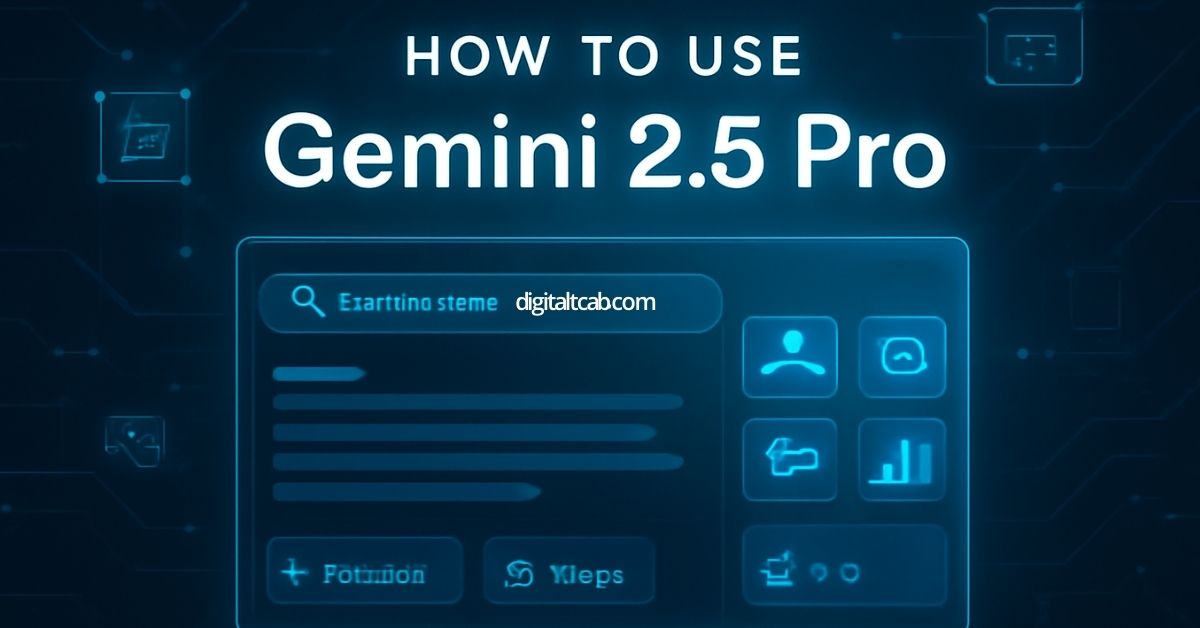

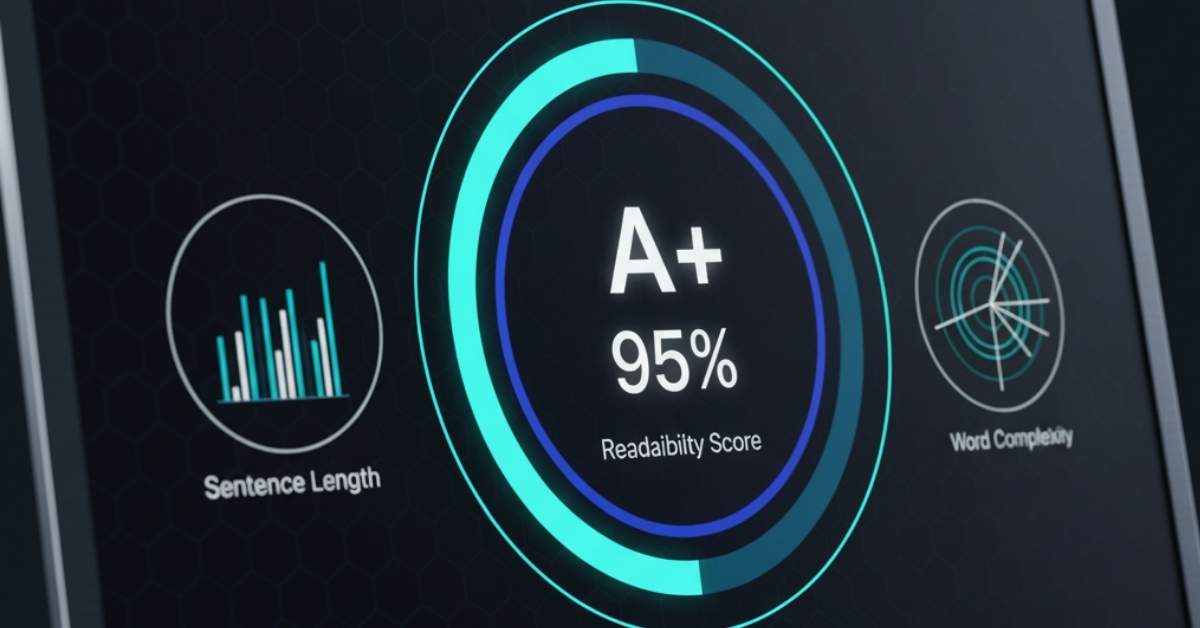
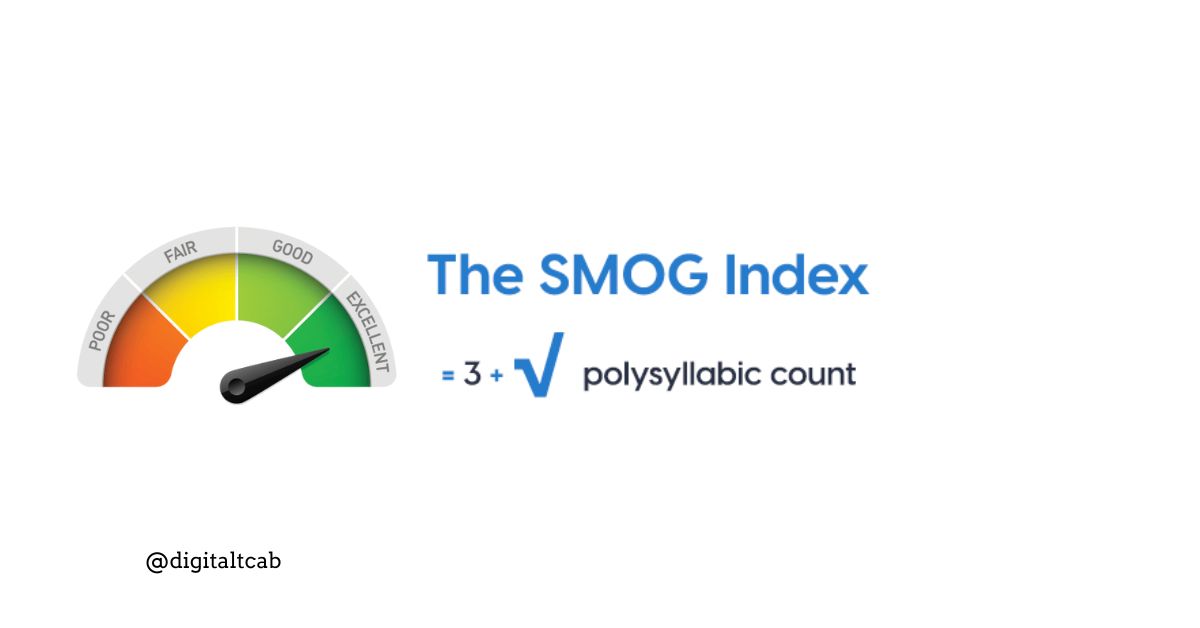

Leave a Reply