To screen share with Gemini on Android, hold the power button, tap Share screen with Live, and start speaking. In Google AI Studio, open a Live session, click Share screen, pick a tab or window, and Gemini will respond in real time.
What You’ll Learn Here
- What Gemini screen share is and why it matters
- Step-by-step guide for using it on Android
- How to share your screen in Google AI Studio
- Real-life uses for advice, troubleshooting, and shopping
- My personal experience with screen sharing in Gemini
- FAQs to clear up common questions
I’ve been testing Gemini since Google started rolling out Live features, and the screen share option has been a game-changer. Instead of describing what’s on my phone or desktop, I can show it. Gemini doesn’t just listen—it sees the screen and responds to what I’m doing.
You can use screen share in two places right now:
- The Gemini app on Android
- Google AI Studio in your browser
Both work in similar ways but fit different needs. On mobile, I use it for quick help when I’m stuck in an app. On desktop, I use it for work projects or testing tools, such as Google AI Studio, Gemini, and Vertex AI.
Google Gemini on Android
How to Share Your Screen on Android
Here’s the step-by-step walkthrough I use:
- Open the app or screen you want help with.
- Hold down the power button until Gemini appears.
- Tap the Share screen with Live.
- Start talking to Gemini.
That’s it. The whole process takes seconds. Gemini then responds while “watching” what’s on your display.
Using the Gemini App Directly
If you don’t like using the power button shortcut, you can do it from inside the app:
- Open Gemini
- Tap the Live icon
- Tap the Share screen with Live
I often use this method if I’m already inside Gemini and want to switch quickly.
Troubleshooting on Android
Sometimes, people don’t see the option right away. Here’s what I’ve learned:
- Update your Gemini app to the latest version.
- Check if your device is running Android 10 or newer.
- Make sure you have at least 2 GB of RAM.
I had to restart my phone once before the option appeared. It wasn’t a big deal, but it’s worth knowing if you’re scratching your head.
Google AI Studio Screen Share
Gemini isn’t just mobile. If you want to run it on your computer, AI Studio has you covered.
How to Use Screen Share in AI Studio
- Open Chrome and go to AI Studio Live.
- Sign in with your Google account.
- Start a Live session.
- Click Share screen.
- Pick whether to share a tab, a window, or your whole screen.
I use this flow when I’m testing prompts for projects. It makes it easy to show Gemini a browser tab I’m working on, without fumbling through explanations.
If you’re already using advanced features like default temperature settings in Gemini or running experiments, this makes your workflow smoother.
Potential Uses for Gemini Screen Share
I’ve tested Gemini in different scenarios, and here’s where it really shines:
For Advice
I once used screen share to get feedback on slide layouts. Instead of describing colors or spacing, I just showed the screen, and Gemini gave me design suggestions right away.
For Troubleshooting
This one has saved me time. When I couldn’t figure out a settings issue, Gemini spotted the problem instantly by looking at the screen. I didn’t need to search forums for half an hour.
For Online Shopping
This might sound funny, but I use screen share when browsing gift ideas. I pull up different products, and Gemini helps compare them. It feels like shopping with a very patient friend.
If you’re into testing different AI versions, you’ll see that this works hand in hand with tools like how to use Gemini 2.5 Pro.
My Personal Take on Using Screen Share
The first time I tried Gemini screen share, I was skeptical. I thought, “Do I really need this when I can just ask questions?” But after a week of use, it became part of my routine.
One morning, I couldn’t get my Bluetooth headphones to connect. Instead of typing long queries, I held the power button, shared my screen, and asked out loud. Gemini pointed to the exact toggle I had missed. That saved me from being late to a meeting.
I’ve also used it for lighter tasks. Shopping for sneakers, testing slide designs, even proofreading an article draft—it adapts in ways I didn’t expect.
FAQ
How do I stop screen sharing with Gemini?
Open the Gemini controls and tap Stop. You can also return to the app and toggle sharing off.
Is Gemini screen share free on Android?
Yes, screen and camera sharing are now available for free to Android users.
Can I use Gemini screen share on an iPhone?
Right now, it’s available on Android and in AI Studio on desktop.
What devices support Gemini screen share?
Phones running Android 10 or later, with at least 2 GB of RAM.
Can Gemini see everything on my screen?
Yes, while sharing. But you can pause or stop at any time if you don’t want Gemini to view certain apps.
Final Thoughts
Gemini screen share has made my daily interactions faster and more natural. Whether I’m solving a tech hiccup, asking for design advice, or comparing products online, the ability to show instead of tell changes the experience.
If you’re curious about exploring how screen share connects with AI settings, you can also check out related insights like what temperature to use for Vertex AI.
For me, it’s not just another feature—it’s one I now reach for without thinking. Try it once, and you’ll see why.
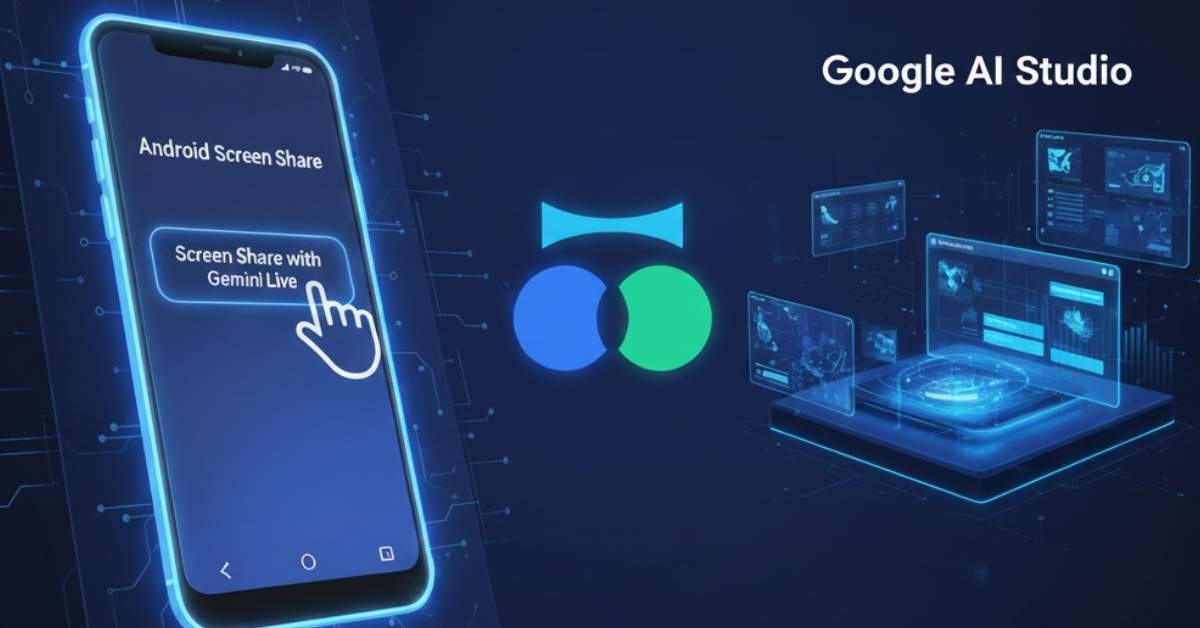

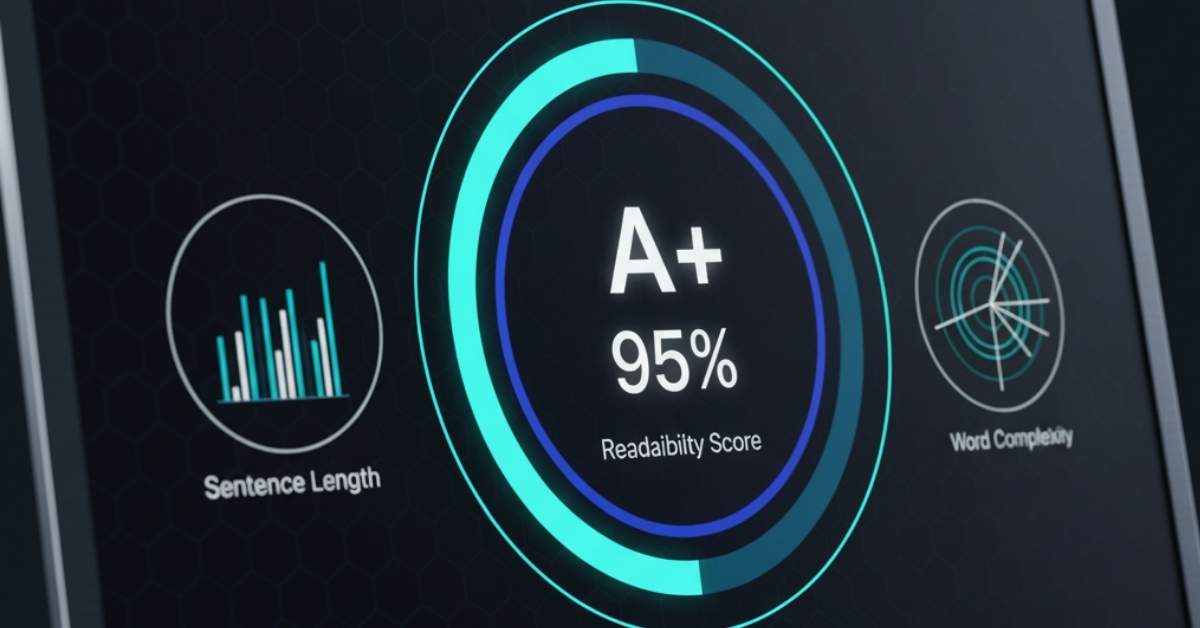
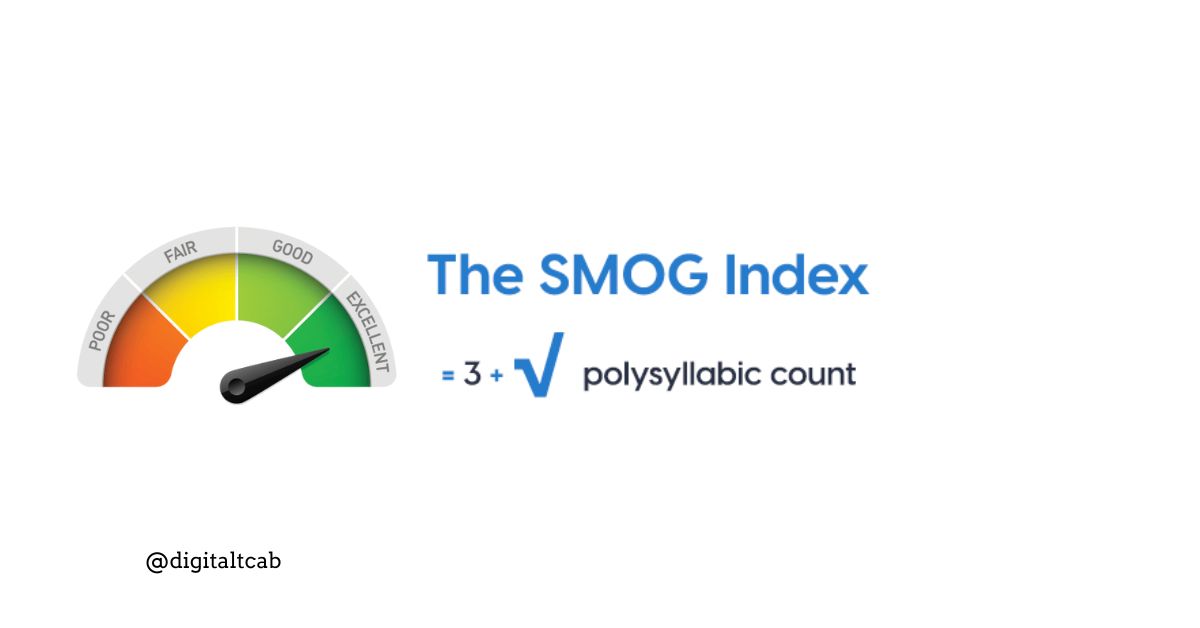

Leave a Reply