If you’ve come across the dreaded “An internal error has occurred” while working in Google AI Studio, I get it – it’s frustrating! I’ve been there too, and it can stop your work in its tracks. This article will walk you through some solutions, share what worked for me, and help you get back to your AI projects quickly. Whether you’re using Google AI Studio, Gemini, or even R Bard, we’ll tackle this head-on.
What’s Behind “An Internal Error Has Occurred” in Google AI Studio?
Let’s break down what might be causing this error. In most cases, it’s either something on your side (client-side issue) or something with Google’s servers (server-side problem). Google AI Studio relies on numerous moving parts, and sometimes, an issue with one of them can lead to this frustrating error.
Here’s the good news: most of the time, this is a temporary glitch, and you can get it resolved in no time.
Main Causes:
- Memory Issues: Your computer or browser may be restricting the AI Studio’s access to resources.
- Browser Extensions: Sometimes those little helpers, like ad blockers, can interfere.
- User-Agent Settings: Google AI Studio checks specific settings like the User Agent (UA), which can cause problems if misconfigured.
- Gemini and R Bard Conflicts: If you’re using features like Gemini or R Bard, configuration issues can also lead to errors.
How I Fixed the “An Internal Error Has Occurred” in Google AI Studio
Here’s what I did to solve this issue on my end, and these steps will help you, too.
1. Clear Browser Cache and Cookies
The first thing I did when I encountered this error was clear my browser cache and cookies. Sometimes, Google AI Studio holds onto outdated data, and this can cause conflicts. A simple refresh of that data can work wonders.
2. Disable Memory Saver
If you have Memory Saver enabled in your browser, AI Studio might not be able to access enough resources to function correctly. I disabled Memory Saver entirely, and this solved the issue for me. By allowing Google AI Studio to access all available RAM, I found that the error stopped appearing.
3. Turn Off Problematic Browser Extensions
Extensions like ad blockers or privacy tools can get in the way of Google AI Studio. I turned off any unnecessary extensions, especially those that might interfere with how the site functions. Once I did that, the error was gone.
Client-Side Solutions: What You Can Do
If you’re still facing the error, let’s dive into more client-side fixes. These are the steps that worked for me and may also help you.
1. Disable Memory Saver
Sometimes, browsers try to save resources by limiting RAM usage. This can cause issues with Google AI Studio. Turning off Memory Saver allows AI Studio to use the full capacity of your system’s RAM, which often resolves the problem.
2. Check Your Browser Extensions
I mentioned this before, but it’s worth repeating. Extensions can interfere with Google AI Studio, especially ad blockers or anything that modifies web page elements. Turning off these extensions temporarily can sometimes fix the error.
3. Clear Cache and Cookies
Clearing your browser’s cache and cookies can remove any stored data that might be causing conflicts with the page. It’s a simple step, but one that often resolves errors like these.
Server-Side Issues: What Might Be Happening on Google’s End
While client-side fixes are usually the go-to solution, the issue could also stem from server-side problems at Google’s end. Here’s how you can check if that’s the case.
1. Check for System-Wide Issues
Google AI Studio may be experiencing temporary downtime or undergoing maintenance. If this is the case, the error could be entirely out of your control. I recommend checking Google’s status page or official forums to see if there are any known issues.
2. User-Agent (UA) Configuration
Sometimes, your browser’s User-Agent settings might not be compatible with Google AI Studio. The User-Agent (UA) is a string that tells websites which browser and version you are using. Google AI Studio may check this to ensure compatibility. If it’s misconfigured, it could trigger the “Internal Error” message.
3. Update the Gemini URL
If you’re working with Gemini or R Bard, the URL of Gemini might need to be updated in your Noi-ask extension. I’ve run into this issue before, and once I updated the URL, the error resolved.You can check out a detailed guide on how to use Gemini 2.5 Pro for more information on setting it up and troubleshooting common issues.
How to Report the Issue: When All Else Fails
If the error persists even after following the above steps, it might be time to report the issue. Here’s how to do that effectively:
- Provide Detailed Information: When reaching out to Google AI Studio support, make sure to provide as much information as possible, including your browser version, the exact error message, and any steps you’ve already taken to troubleshoot.
- Use Screenshots or Logs: Include screenshots of the error or logs from your browser’s developer tools. This can help their support team diagnose the problem faster.
Dealing with R Bard and Permission Denied Errors
If you’ve been using R Bard alongside Google AI Studio, you may encounter permission-related issues. Sometimes, Google’s AI tools may deny access or restrict usage based on your permission settings.
- What to do: Double-check your permission settings for R Bard and ensure everything is configured correctly.
- How to fix it: If you’ve encountered this error, try resetting your permissions or re-authenticating your Google AI Studio account.
Best Practices to Avoid Future Errors
Now that you’ve fixed the error, here are some best practices to keep in mind to prevent it from happening again:
1. Regular Maintenance of AI Studio Settings
Just like any software, Google AI Studio requires regular maintenance. This includes clearing cache, updating software, and ensuring your system is optimised for AI work.
- Tip: Make sure your system meets the minimum requirements for Google AI Studio to function smoothly.
2. Monitor System Requirements and Updates
Keeping track of your computer’s system requirements and ensuring Google AI Studio is up to date can prevent errors. AI tools evolve quickly, and being prepared can help you avoid common issues.
3. Stay Updated on Google AI Studio Features
Google updates AI Studio regularly, and staying on top of those changes can help you prevent errors in the future. Check for updates and new features to ensure everything is running smoothly.
Conclusion: Quick Fixes for an Ongoing Issue
Getting the “An internal error has occurred” message in Google AI Studio can be annoying, but with a bit of patience and the proper troubleshooting steps, you can solve the issue quickly.
To recap:
- Disable Memory Saver for full RAM access.
- Clear your browser’s cache to remove old data.
- Turn off extensions that may interfere with AI Studio.
- Check for server-side issues or updates from Google.
- Report the issue if it persists, providing detailed information.
This guide helps you resolve the issue as quickly as I did. Feel free to leave a comment or share your experience if you’ve faced a similar problem—let’s learn from each other’s solutions!
FAQ
Why does Google AI Studio show “An internal error has occurred”?
This error typically occurs due to client-side issues, such as outdated data or memory restrictions, or server-side issues related to platform updates or incorrect configurations.
How can I fix the “An internal error has occurred” in Google AI Studio?
To fix this error, clear your cache, turn off memory-saving features, check browser extensions, and ensure your system meets the requirements for Google AI Studio.
What is Gemini in Google AI Studio, and how does it cause errors?
Gemini is a tool integrated with Google AI Studio. Incorrect configuration of Gemini’s URL or User-Agent settings can trigger errors in AI Studio.
What should I do if “An internal error has occurred” persists?
If the issue persists after troubleshooting, contact Google AI Studio support with detailed information about your setup and the error.
By following these steps, you should be able to resolve the “An internal error has occurred” message in Google AI Studio. Remember, patience is key when dealing with technical issues like this, but with the right troubleshooting approach, you’ll be back to your AI projects in no time.
For more tips on AI tools, check out my articles on Google AI Studio vs Gemini vs Vertex AI and How to Use Gemini’s 2M Context Window.
Reference: Build with Google AI Forum
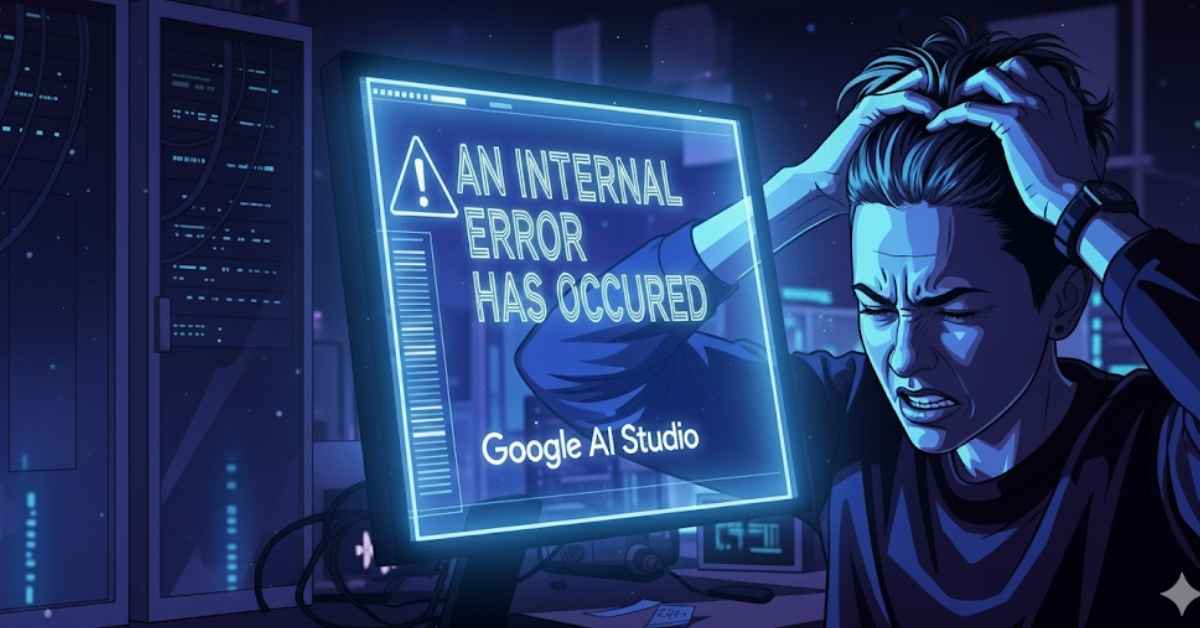

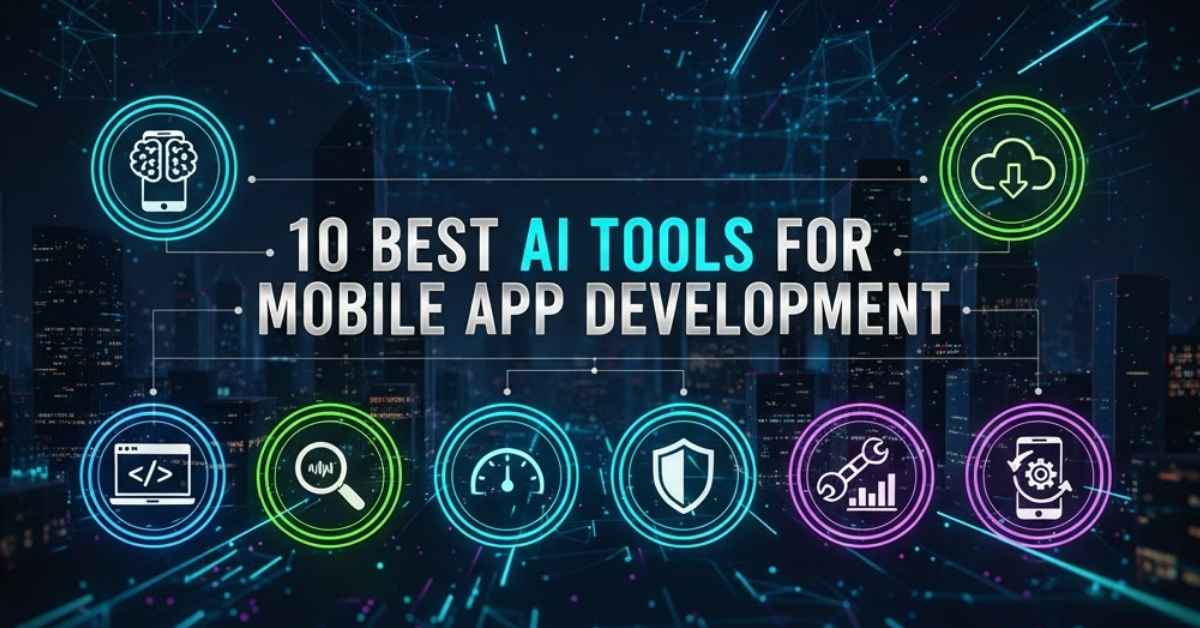
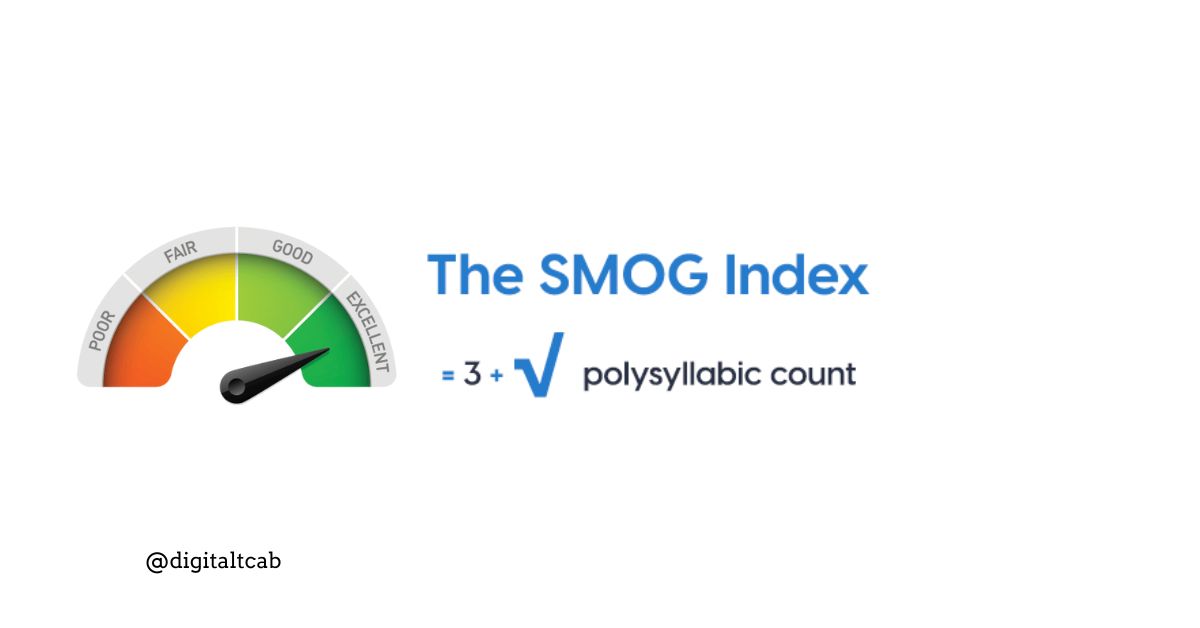

Leave a Reply